Human-Machine Interfaces (HMIs)-GOT Software Features


Professional designs. Maximized efficiency. Intuitive operations.
All made possible by GT Works3.
This integrated software is used to create professional screen designs for GOTs. Developed with the concepts of simplicity, sleekness, and userfriendliness in mind, this is a powerful tool that pushes boundaries and delivers endless design possibilities.
Support debugging
Simulator
Since the operation of the project data can be confirmed on the personal computer, the program can be efficiently debugged while making changes on the screen. Even if hardware is not available, the operations can be confirmed with a personal computer and sequence programs. The screen images can be printed and saved, and easily used when creating specifications and operation manuals.
- *GX Works3, GX Works2, GX Simulator, or MT Works2 is required separately. (It varies depending on the CPU to simulate.)

Procedure: [Tools] → [Simulator] → [Activate]
Shortcut key: Ctrl + F10
Data verification
Verify the project data and check the results for each screen/object.
From the Verify Result window, you can jump to the target object or can narrow down results by items such as the screen type. This function enables you to check differences and modify the data quickly even if the project data includes many screens.

- ➊Verify Project (verifying the project being edited against one in a personal computer) and GOT Verification (verifying the project being edited against one in the GOT) are available.
- ➋Export of verified results and refinement by items such as screen type are possible.
- ➌Double-click on an error or warning line to jump to the corresponding object.
- ➍The background color of a row varies according to the type of a difference.
Pink: The item exists in both projects and the data are not matched
Blue: The item exists only in the source project
Green: The item exists only in the destination project
• Project verification
Procedure: [Project] → [Verify Data]
• Verification with GOT
Procedure: [Communication] → [Verify GOT]
- *In the Verify Result dialog, select [Output to Verify Result (window)] to display the above Verify Result window.
Data check list
The touch switch quantity and overlapping state, object quantity and illegal devices are checked and the results are displayed as a list. Double-click on an error or warning line to jump to the corresponding object. Quickly identify errors and warning objects.

Procedure: [Tools] → [Data Check] → [Check]
Procedure: [View] → [Docking Window] → [Data Check List]
Output window
Messages indicating the progress of processes such as the GOT type conversion and utilizing other projects, errors and warnings are displayed as a list. Any incompatible functions found are displayed as warnings when opening the project data edited with a newer version of screen design software with an older version software.
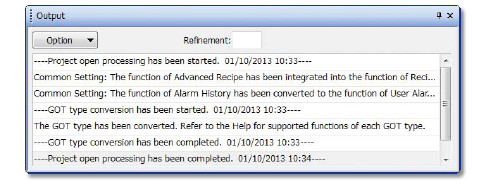
Procedure: [View] → [Docking Window] → [Output]
GOT diagnostics
Without visiting worksites, you can use GT Works3 and check the system alarms and system errors. Monitoring and changing the values of GOT internal devices is supported.
For the details, please see here

Procedure: [Diagnosis] → [GOT Diagnostics]